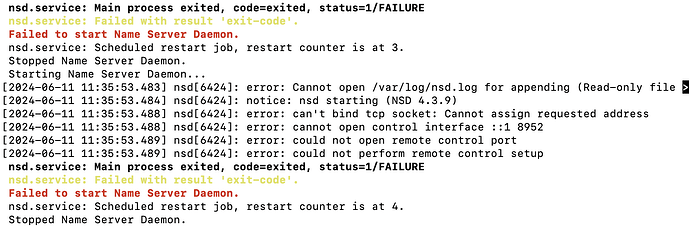With the same DNS configuration, same hostname, same VPS provider (racknerd 2GB 2 cpu vps), I get an error with 22 but it works with 18. (I tried 20, but the install gave me a message that miab only works with 16, 18, or 22).
The error comes after I type the password:
Installing nsd (DNS server)…
Generating DNSSEC signing keys…
Installing Postfix (SMTP server)…
mv: cannot stat ‘/var/lib/postgrey/*’: No such file or directory
Installing Dovecot (IMAP server)…
Creating new user database: /home/user-data/mail/users.sqlite
Installing OpenDKIM/OpenDMARC…
Installing SpamAssassin…
Installing Nginx (web server)…
Installing Roundcube (webmail)…
Installing Nextcloud (contacts/calendar)…
Upgrading to Nextcloud version 26.0.12
Nextcloud is already latest version
photos 2.2.0 disabled
dashboard 7.6.0 disabled
activity 2.18.0 disabled
Installing Z-Push (Exchange/ActiveSync server)…
Installing Mail-in-a-Box system management daemon…
Installing Munin (system monitoring)…
Command ‘[’/usr/sbin/service’, ‘nsd’, ‘restart’]’ returned non-zero exit status 1.web updated
Okay. I’m about to set up wes@******.com for you. This account will also
have access to the box’s control panel.
password:
(again):
<!doctype html>
500 Internal Server ErrorInternal Server Error
The server encountered an internal error and was unable to complete your request. Either the server is overloaded or there is an error in the application.
root@box:~#
On ubuntu 18, it gets past this point and completes. I tested everything and things work great, but of course, I’d rather not be on 18 as I see a message about it being unsupported soon. Any ideas?
Thank you.